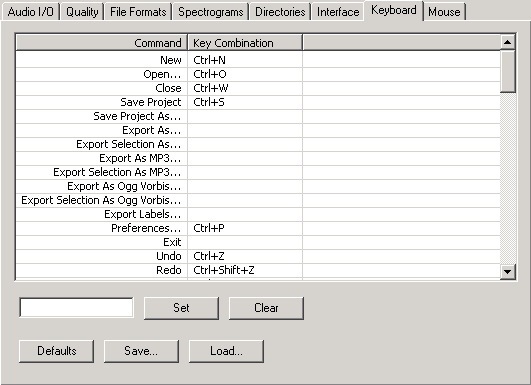|
In the preferences dialog,
go to the keyboard section or edit the keyboard configuration file
directly with a text editor. You will find this file in the directory where you installed Audacity.
Its filename is Audacity-keys.xml .
Audacity will NOT load this keymap upon startup, but save them in the registry(Windows). Should you make changes
to the Audacity.xml file with a text editor, you'll need to load that shortcut file with the "Load" button
to make Audacity use them. Thus you can save your keymaps under any filename with an XML extension and keep different
keymaps around for different purposes.
Audacity will NOT store the current keymap in the file Audacity.xml. Should you want to make changes to the current keymap
with a text editor, you'll have to use the "Save" button to save that keymap to an XML file first. After editing
it you'll have to "Load" it again.
|